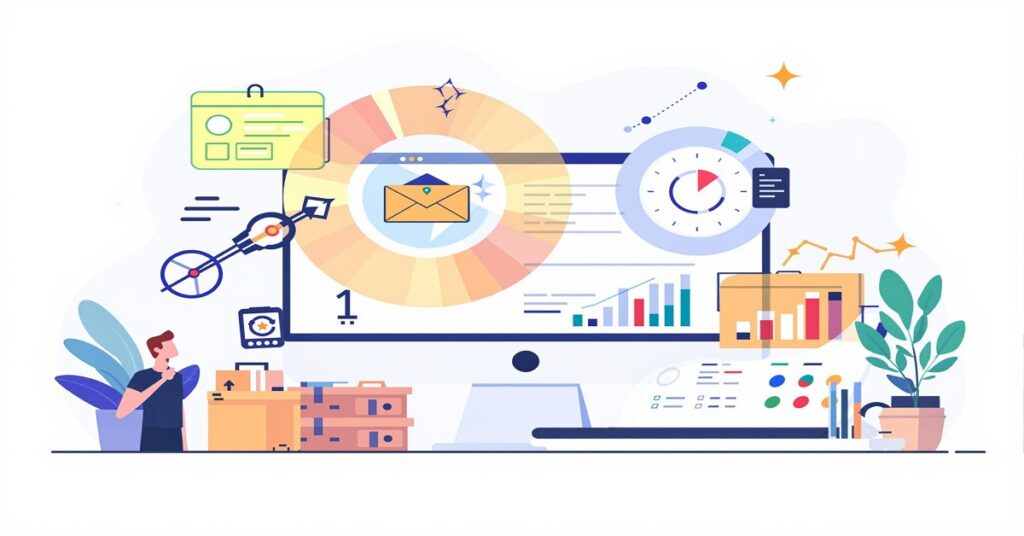Unravel the secrets of QuickBooks Online with this comprehensive step-by-step guide designed specifically for small business owners.

Image courtesy of Leeloo The First via Pexels
Table of Contents
- Understanding the QuickBooks Online Dashboard
- Tips for Efficient Data Entry
- Customizing Reports to Track Your Business Performance
- Utilizing Third-Party Apps for Enhanced Functionality
- Collaborating with Your Accountant or Bookkeeper
Accountants and bookkeepers play a vital role in helping you manage your finances effectively. QuickBooks Online makes it easy to collaborate with your financial professionals by granting them access to your account. They can help you set up your chart of accounts, categorize expenses, and generate financial reports. By working closely with your accountant or bookkeeper, you can ensure that your financial records are accurate and up to date, helping you make informed decisions for your business.
Protecting Your Data and Ensuring Security
- Conclusion
Welcome, small business owners! Today, we’re diving into the world of QuickBooks Online, a powerful tool that can help you streamline your finances and keep your business running smoothly. In this step-by-step guide, we’ll walk you through everything you need to know to master QuickBooks Online and make the most of its features. Let’s get started!
Understanding the QuickBooks Online Dashboard
When you first log in to QuickBooks Online, you’ll be greeted by the dashboard, your central hub for managing your finances. Here, you can quickly see an overview of your income, expenses, and cash flow. Take some time to familiarize yourself with the layout of the dashboard and the different widgets available. You can customize the dashboard to show the information that is most important to you – whether it’s your profit and loss, accounts receivable, or recent transactions.
Tips for Efficient Data Entry
One of the key benefits of QuickBooks Online is its ability to streamline the data entry process. Whether you’re recording expenses, invoicing customers, or reconciling bank accounts, there are several tips to help you work more efficiently. Make use of keyboard shortcuts to navigate through the platform quickly. For example, pressing Ctrl + Alt + C will create a new customer or supplier. Additionally, you can set up recurring transactions for regular expenses, saving you time on manual data entry.
Customizing Reports to Track Your Business Performance
Tracking your business performance is essential for making informed decisions. QuickBooks Online offers a wide range of reports that can give you insights into your finances, such as profit and loss statements, balance sheets, and cash flow forecasts. Customize these reports to suit your specific needs by adjusting date ranges, adding or removing columns, and saving your favorite configurations for easy access. By regularly reviewing these reports, you can stay on top of your financial health and identify areas for improvement.
Utilizing Third-Party Apps for Enhanced Functionality
While QuickBooks Online is a robust accounting tool on its own, you can further enhance its functionality by integrating third-party apps. Whether you need to track inventory, manage payroll, or automate invoicing, there are numerous apps available in the QuickBooks App Store that can help you streamline your processes. Take some time to explore the different apps and see which ones align with your business needs. Integrating these apps can save you time and provide additional insights into your business operations.
Collaborating with Your Accountant or Bookkeeper
Accountants and bookkeepers play a vital role in helping you manage your finances effectively. QuickBooks Online makes it easy to collaborate with your financial professionals by granting them access to your account. They can help you set up your chart of accounts, categorize expenses, and generate financial reports. By working closely with your accountant or bookkeeper, you can ensure that your financial records are accurate and up to date, helping you make informed decisions for your business.
Protecting Your Data and Ensuring Security
Keeping your financial data safe is paramount when using any accounting software. QuickBooks Online takes several measures to ensure the security of your data, such as encryption, firewalls, and secure servers. However, there are steps you can take to further protect your information, such as using strong passwords, enabling two-factor authentication, and regularly reviewing user access permissions. By staying vigilant and following best practices, you can safeguard your data from potential threats.
Conclusion
Congratulations, small business owners! You’ve now taken the first step towards mastering QuickBooks Online. By understanding the dashboard, streamlining data entry, customizing reports, utilizing third-party apps, collaborating with your financial professionals, and ensuring data security, you’re well on your way to managing your finances like a pro. Remember, practice makes perfect, so don’t hesitate to explore the platform further and experiment with its features. With QuickBooks Online by your side, you can take control of your finances and steer your business towards success!